This is a detailed guide to help you re-ingest your data into the Xyne app, whether it’s using the OAuth account or Service Account.
This guide is a temporary solution to help you re-ingest your data into the Xyne app, we will soon be creating a UI for it for easier use
Steps to Re-Ingest Data into the Xyne app:
-
First we need to bash into the docker container running the database, i.e.,
xyne-db. For this use : -
This will take you inside the docker container. You will see that you’re logged-in as a
rootuser and also see thecontainer idwith it. - This means you’re now inside the docker container successfully, after this you need to login to the postgres database as a xyne user.
-
For this, use the following command :
-
Once you’ve logged in to the postgres database as a Xyne user, you will see this :
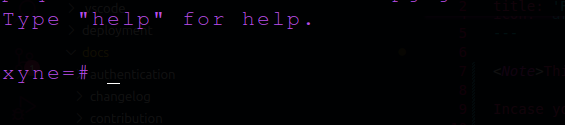
-
Next, you wanna see the list of tables in the database, use :
-
This will show you the list of tables in the postgres database, out of the tables, we will be working with
connectorsandoauth_providers,sync_jobsand alsosync_history.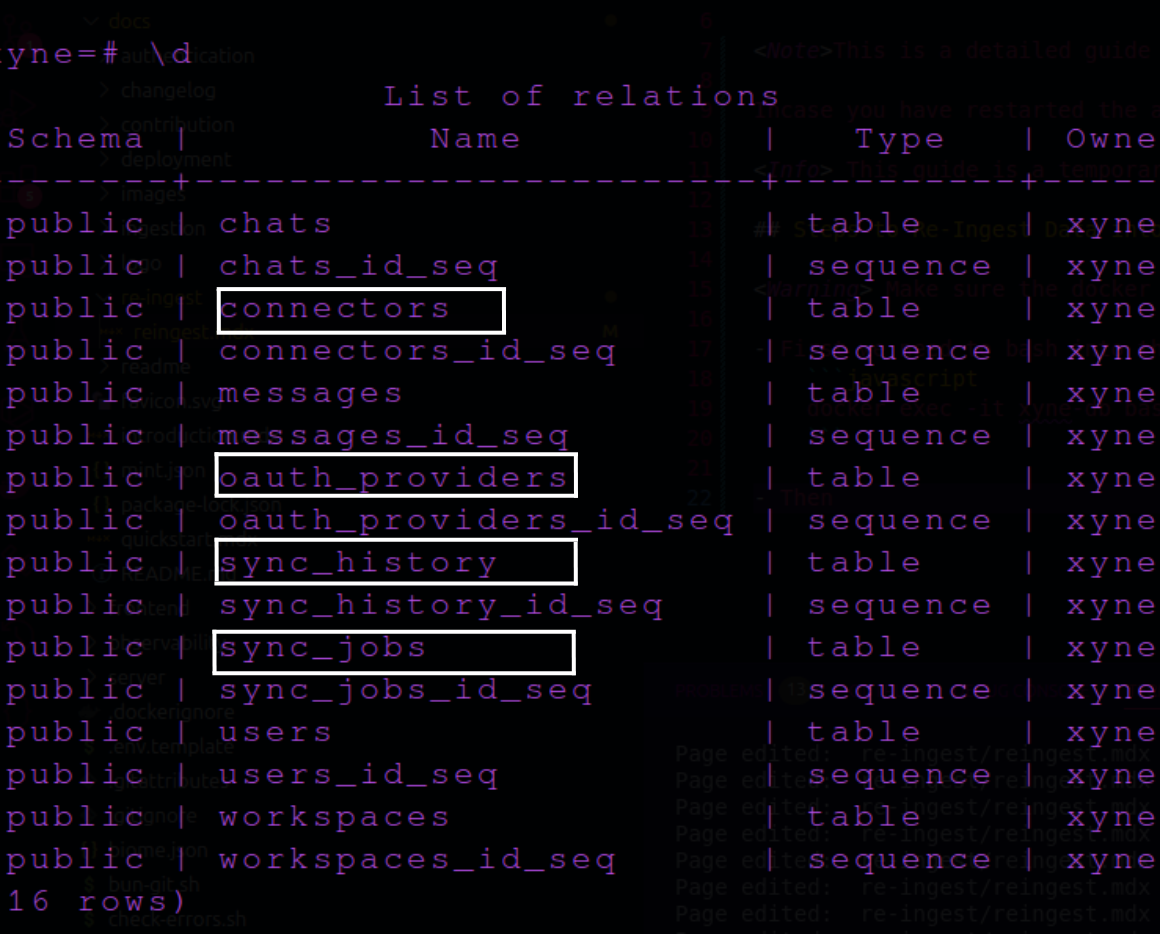
-
Now we will have a look at the contents of each table using the following commands :
- Oauth Providers
- Connectors
- Sync Jobs
and- Sync History
- This will show you the contents of the table.
- Now lets remove the contents of the tables, for this use either:
Truncate
Delete
-
Oauth Providers
- Connectors
- Sync Jobs
and- Sync History
-
Once this is done, you can
exitout of the db and docker-container using the command: - After doing this, when you revisit your connectors page for ingestion, you will see the form for the account like you initially did when ingesting.